 Element问题清单
Element问题清单
记录自己日常开发中遇到的问题及其解决办法。
# form 下面只有一个 input 时回车键刷新页面
原因是触发了表单默认的提交行为,给 el-form 加上@submit.native.prevent 就行了
<el-form @submit.native.prevent>
<el-form-item label="订单号">
<el-input
v-model="query.orderNo"
:placeholder="输入订单号查询"
clearable
@keyup.enter.native="enterInput"
/>
</el-form-item>
</el-form>
# 表格固定最后一列显示不全
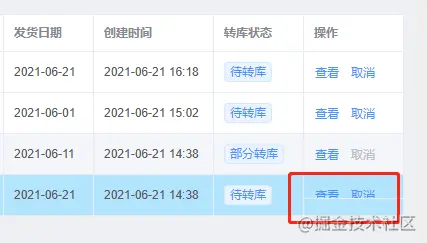
这种情况有时在宽度刚好处于临界值状态时会出现。因为固定列是独立于表格 body 动态计算高度的,出现了固定列高度小于表格高度所以造成最后一行被遮挡。
// 设置全局 .el-table__fixed-right { height: 100% !important; }
# 输入框用正则限制但绑定值未更新
<el-input
v-model="form.retailMinOrder"
placeholder="请输入"
onkeyup="value=value.replace(/[^\d.]/g,'')"
/>
这样做虽然输入框的显示是正确的,但绑定的值是没有更新的,将 onkeyup 改为 oninput 即可
<el-input
v-model="form.retailMinOrder"
placeholder="请输入"
@keyup.native="form.retailMinOrder=form.retailMinOrder.replace(/[^\d.]/g,'')"
/>
# 去除 type="number"输入框聚焦时的上下箭头
/* 设置全局 */
.clear-number-input.el-input::-webkit-outer-spin-button,
.clear-number-input.el-input::-webkit-inner-spin-button {
margin: 0;
-webkit-appearance: none !important;
}
.clear-number-input.el-input input[type="number"]::-webkit-outer-spin-button,
.clear-number-input.el-input input[type="number"]::-webkit-inner-spin-button {
margin: 0;
-webkit-appearance: none !important;
}
.clear-number-input.el-input {
-moz-appearance: textfield;
}
.clear-number-input.el-input input[type="number"] {
-moz-appearance: textfield;
}
<el-input type="number" class="clear-number-input" />
# 表头与内容错位
// 全局设置
.el-table--scrollable-y .el-table__body-wrapper {
overflow-y: overlay !important;
}
# 表格跨分页多选
看到项目里有小伙伴手动添加代码去处理这个问题,其实根据文档,只需加上 row-key 和 reserve-selection 即可
<el-table row-key="id">
<el-table-column type="selection" reserve-selection></el-table-column>
</el-table>
# 根据条件高亮行并去除默认 hover 颜色
<el-table :row-class-name="tableRowClassName"> </el-table>
tableRowClassName({ row }) {
return row.status === 2 ? 'highlight' : ''
}
// 设置全局
.el-table .highlight {
background-color: #b6e8fe;
&:hover > td {
background-color: initial !important;
}
td {
background-color: initial !important;
}
}
# 表单不想显示 label 但又想显示必填星号怎么办
label 给个空格即可
<el-form>
<el-table>
<el-table-column label="名称">
<template>
<el-form-item label=" ">
<el-input placeholder="名称不能为空" />
</el-form-item>
</template>
</el-table-column>
</el-table>
</el-form>
# table 内嵌 input 调用 focus 方法无效
<el-table>
<el-table-column label="名称">
<template>
<el-input ref="inputRef" />
</template>
</el-table-column>
</el-table>
// 无效
this.$refs['inputRef'].focus()
this.$refs['inputRef'][0].focus()
this.$refs['inputRef'].$el.children[0].focus()
// 有效
<el-input id="inputRef" />
document.getElementById('inputRef').focus()
# 使用图片查看器
el-image 组件是自带图片预览功能的,传入 preview-src-list 即可。但有时候我们不用 image 组件但又想预览大图怎么办?例如点击一个按钮时弹出一个图片查看器? 答案是使用 el-image-viewer,文档里并没有这个组件,但通过查看源码知道,该组件正是 el-image 里预览图片所用的。
<template>
<div>
<el-button @click="open">打开图片预览</el-button>
<el-image-viewer
v-if="show"
:on-close="onClose"
:url-list="urls"
:initial-index="initialIndex"
/>
</div>
</template>
<script>
import ElImageViewer from "element-ui/packages/image/src/image-viewer";
export default {
components: {
ElImageViewer,
},
data() {
return {
show: false,
urls: [
"https://img0.baidu.com/it/u=391928341,1475664833&fm=26&fmt=auto&gp=0.jpg",
],
initialIndex: 0,
};
},
methods: {
open() {
this.show = true;
},
onClose() {
this.show = false;
},
},
};
</script>
# 参考链接
编辑 (opens new window)
上次更新: 2025/03/17, 12:21:00
